
Integration Setup
To integrate your Postmark account with Siren, follow these steps:1
Navigate to Providers
Go to the Providers section in your Siren dashboard.
2
Select Email Channel
Choose the Email channel from the available options.
3
Choose Postmark
Locate Postmark in the list of providers and click on Add Account.
4
Fill in Account Details
In the pop-up window, fill in the following details:
- Customer Name: Provide a name for easy identification within Siren’s interface.
- API Key: Generate an API Key in your Postmark account.
- Go to your server settings in Postmark.
- Navigate to the API Tokens tab.
- Click Generate Token and copy the generated token.
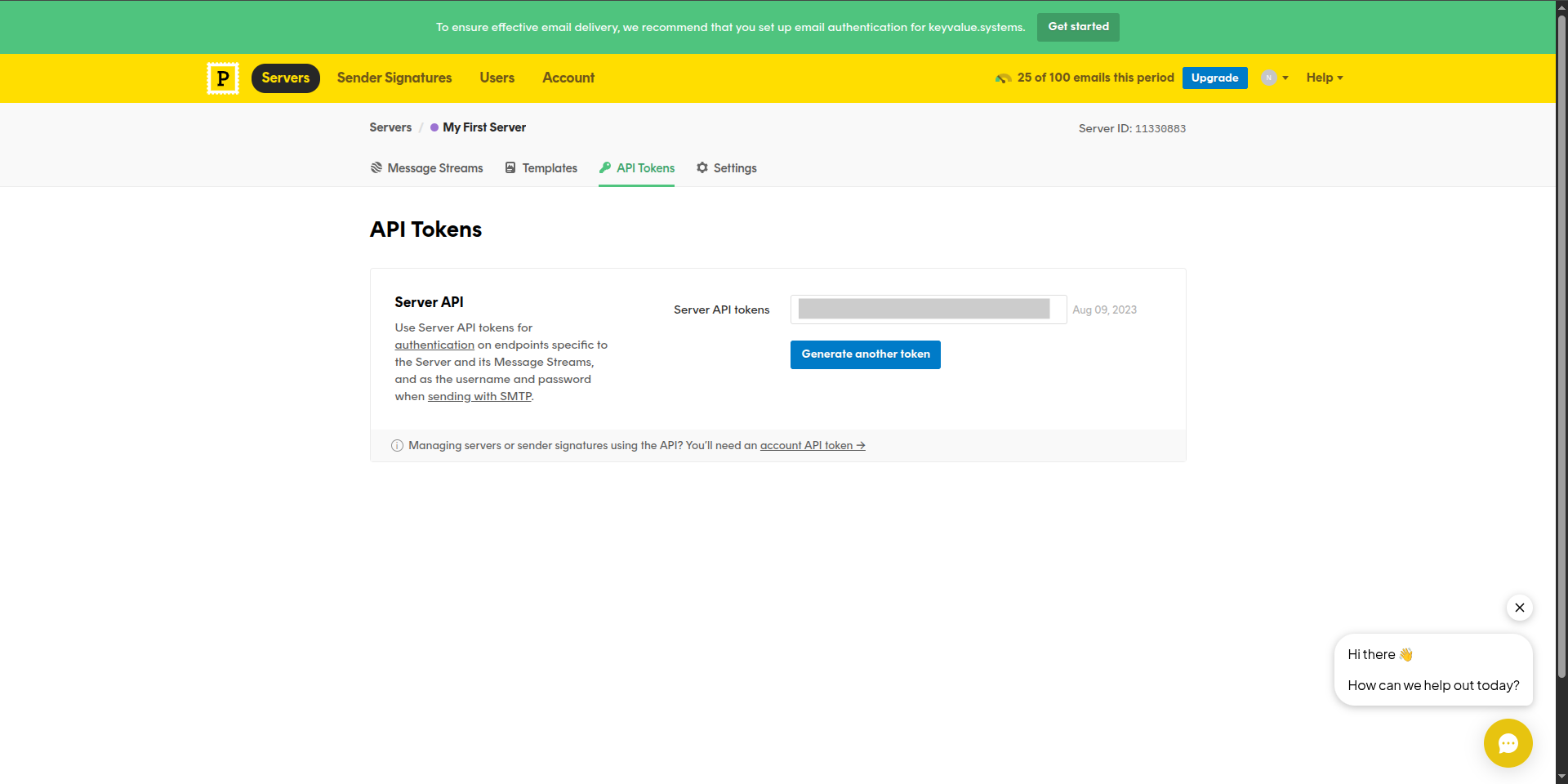
- From Email: Use the verified sender email from your Postmark account.
- Go to Sender Signatures in Postmark.
- Use the verified email address from your sender signature.
- From Name: Enter the name associated with the sender’s email.
- Reply To: (Optional) Enter an alternate email ID for recipients to reply to.
- Webhook Path: The default webhook URL will be pre-filled.
5
Configure Webhooks in Postmark
- In your Postmark account, go to message streams.
- Navigate to Webhooks.
- Click Add Webhook and paste the webhook URL from Siren.
- Select all the events to receive from Postmark.
- Save the webhook configuration.
6
Save Configuration
Click on Save to save your Postmark account configuration.