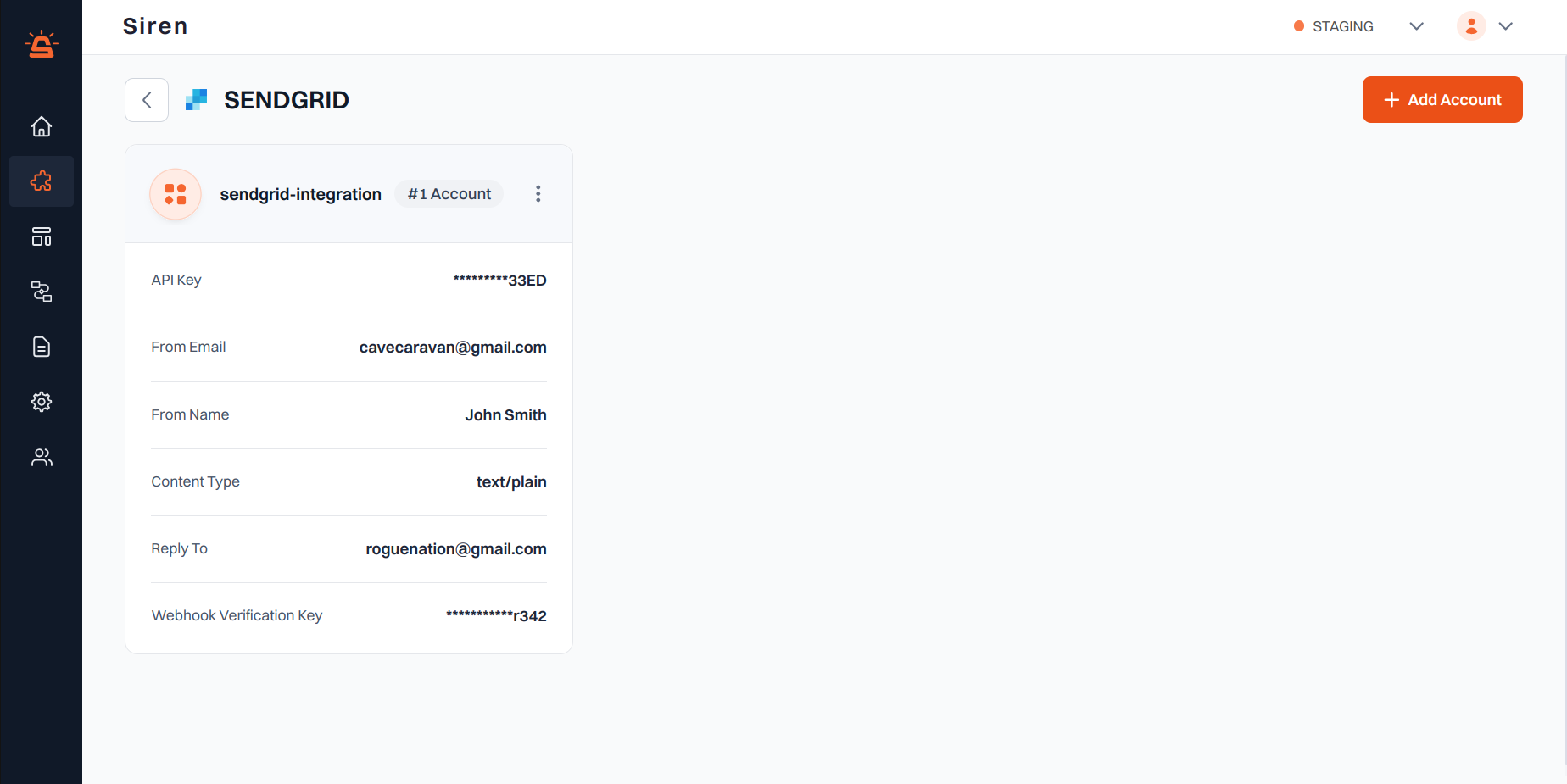
Integration Setup
To integrate your SendGrid account with Siren, follow these steps:1
Navigate to Providers
Go to the Providers section in your Siren dashboard.
2
Select Email Channel
Choose the Email channel from the available options.
3
Choose SendGrid
Locate SendGrid in the list of providers and click on Add Account.
4
Fill in Account Details
In the pop-up window, fill in the following details:
- Custom Name: Provide a name for easy identification within Siren’s interface.
- API Key: Generate an API Key in your SendGrid account.
- Navigate to the Settings tab in the left-hand navigation menu.
- Click on API Keys in the sub-menu.
- Create a new API Key or use a previously generated one.
- From Email: Copy the Sender details from your SendGrid account.
- Alternatively, add a domain or a single user on SendGrid and enter it into the “From Email” field in Siren.
- From Name: Enter the name associated with the sender’s email provided in the “From Email” field.
- Content Type: Choose between Text/Plain or Text/HTML based on your email content format.
- Reply To: (Optional) Enter an alternate email ID for recipients to reply to.
- Webhook Verification Key: Enter the webhook signing key for your configured webhook URL from Event Webhook in Mail Settings under Settings in SendGrid.
- Webhook URL: Copy the webhook URL from Siren and paste it in the Event Webhook in Mail Settings under Settings in SendGrid. Ensure that all the events to track are checked.
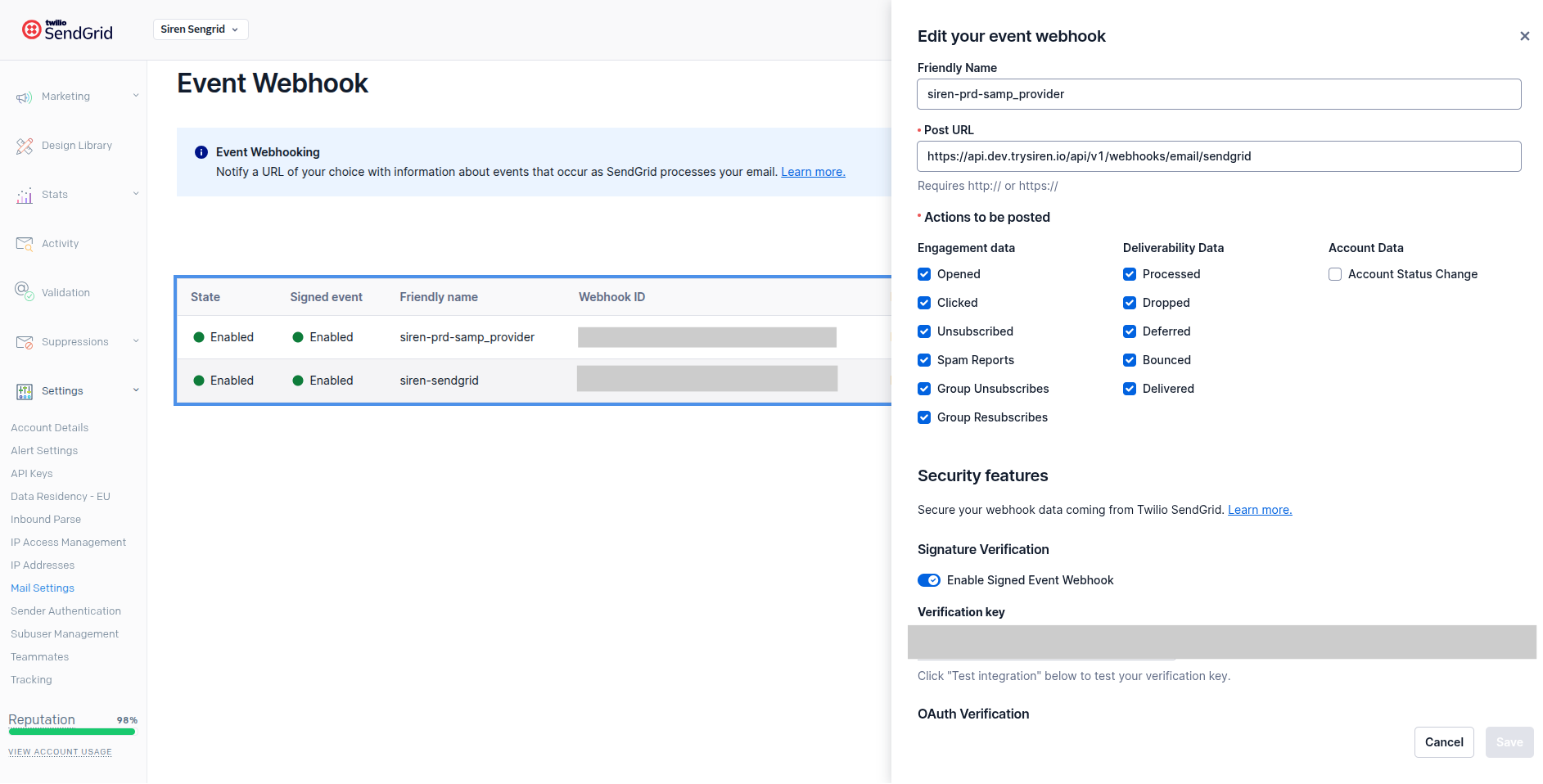
5
Save Configuration
Click on Save to save your SendGrid account configuration. Come back to Siren and Save your Provider configuration.