Tag Templates
 Tags help categorize templates for easier filtering and management across your workspace.
Tags help categorize templates for easier filtering and management across your workspace.
1
Add Tags During Creation
While setting up a template, assign tags by selecting from existing ones or typing a new tag name and clicking Create Tag
2
Customize Tags
Tags can contain up to 20 alphanumeric characters, hyphens, and underscores. Assign colors from a predefined palette for quick visual reference.
3
Edit Anytime
You can add, remove, or update tags even after a template is published.
Duplicate Templates
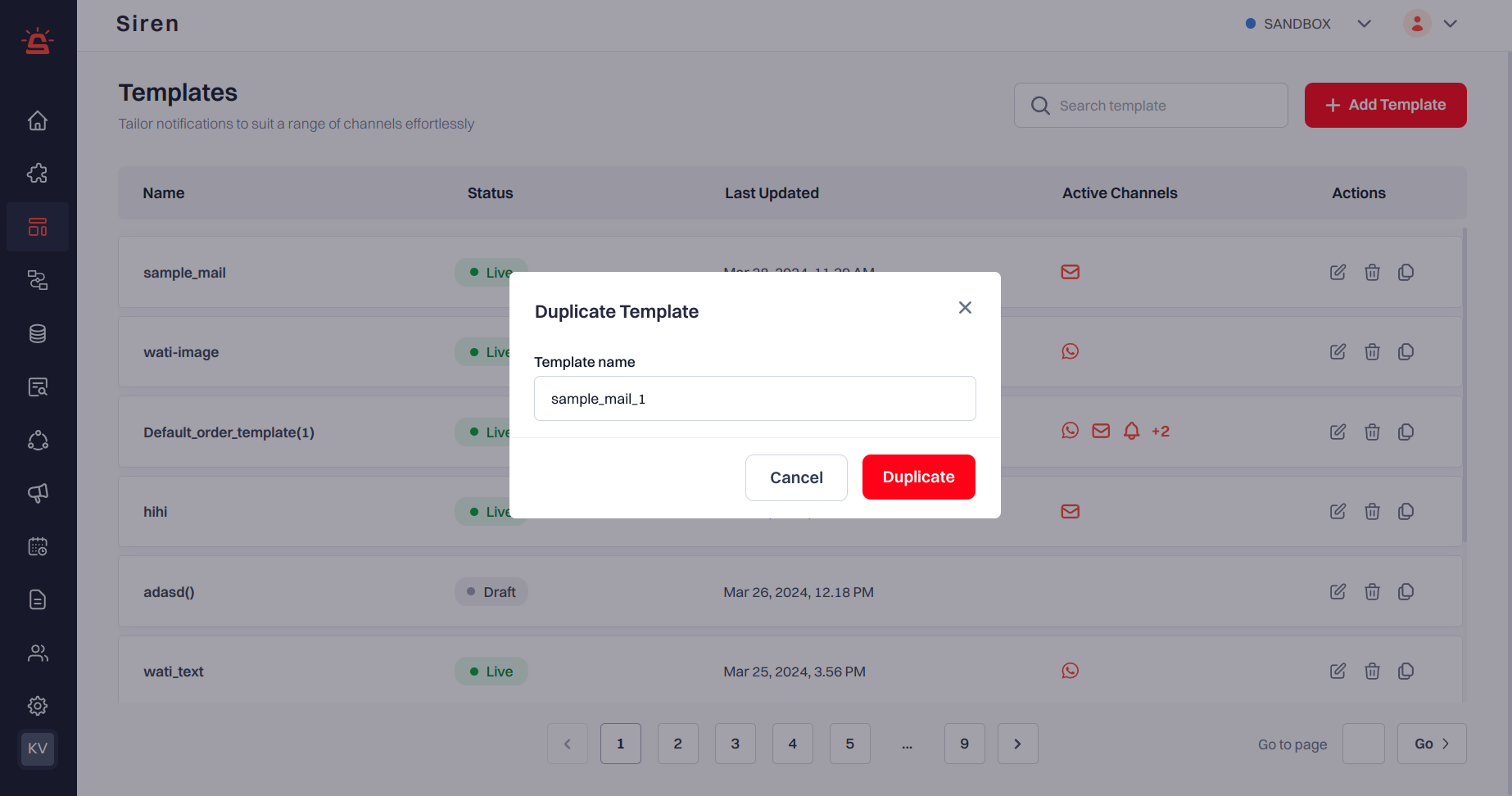
1
Access Templates: Navigate to Templates from the left sidebar.
2
Select Template: Hover on the template to duplicate from the list, then click Duplicate icon under Actions.
3
Initiate Duplication: This action prompts the Duplicate Template dialog to appear. Review the Template name, give a new name if you want. Add a Tag.
4
Confirm Duplication: Complete the process by confirming the duplication.
Clone Templates
Quickly clone templates to different environments to maintain consistency and reduce errors.[1
Access Templates: Navigate to Templates from the left sidebar.
2
Select Template: Hover on the template to clone from the list, then click Clone icon under Actions.
3
Initiate Cloning: This action prompts the Clone Template dialog to appear. Review the Template name, select the environment to which you want to clone the template.
4
Confirm Cloning: Complete the process by confirming the cloning.
You can only clone a published template and the name of the template cannot be changed while cloning.