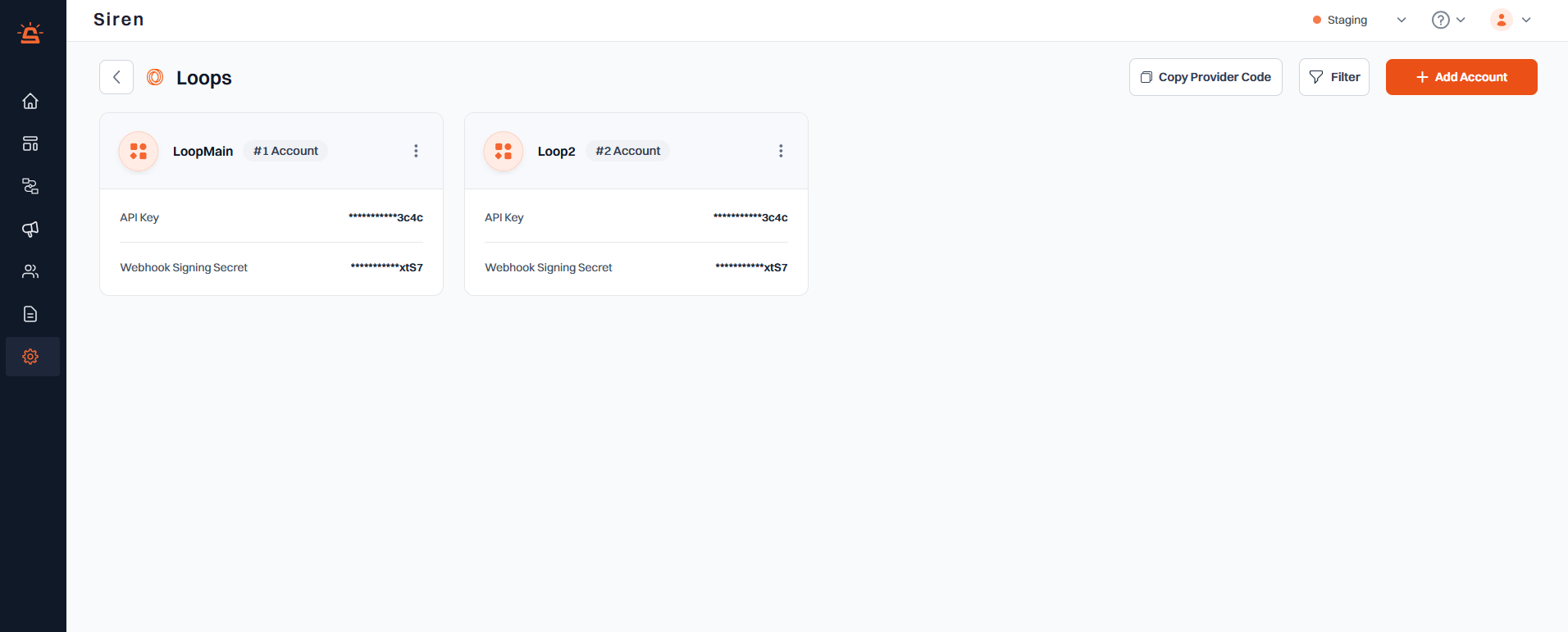
Integration Setup
To integrate your Loops account with Siren, follow these steps:1
Navigate to Providers
Go to the Providers section in your Siren dashboard.
2
Select Email Channel
Choose the Email channel from the available options.
3
Choose Loops
Locate Loops in the list of providers and click on Add Account.
4
Fill in Account Details
In the pop-up window, fill in the following details:
- Customer Name: Provide a name for easy identification within Siren’s interface.
- API Key: Generate an API Key in your Loops account.
- Webhook Signing Secret: Enter your webhook signing secret for verification.
- Webhook Path: The default webhook URL will be pre-filled.
- Tag: Give a tag to your account for easy categorisation.
5
Configure Webhooks in Loops
- In your Loops account, go to settings.
- Navigate to Webhooks.
- Paste the webhook URL from Siren in Endpoint URL field and Update URL.
- Enable the relavant events.
6
Save Configuration
Click on Save to save your Loops account configuration.