- Active Meta Developer account with WhatsApp Business API access
- Verified business with Meta
- Approved WhatsApp Business Account
- Pre-configured message templates

Integration Setup
To integrate your Meta account with Siren for WhatsApp messaging, follow these steps:1
Navigate to Providers
Go to the Providers section in your Siren dashboard.
2
Select WhatsApp Channel
Choose the WhatsApp channel from the available options.
3
Choose Meta
Locate Meta in the list of providers and click on Add Account.
4
Get Meta WhatsApp Credentials
Before filling in the account details, gather these credentials from your Meta Developer account:
- Log in to your Meta Developer Account
- Select your WhatsApp Business App
- In the left navigation panel, click on App Settings > Basic
- Note down your App ID and App Secret
- In the left navigation, go to WhatsApp > API Setup
- Click Generate Token to get your Access Token
- Note down your Phone Number ID and Business Account ID
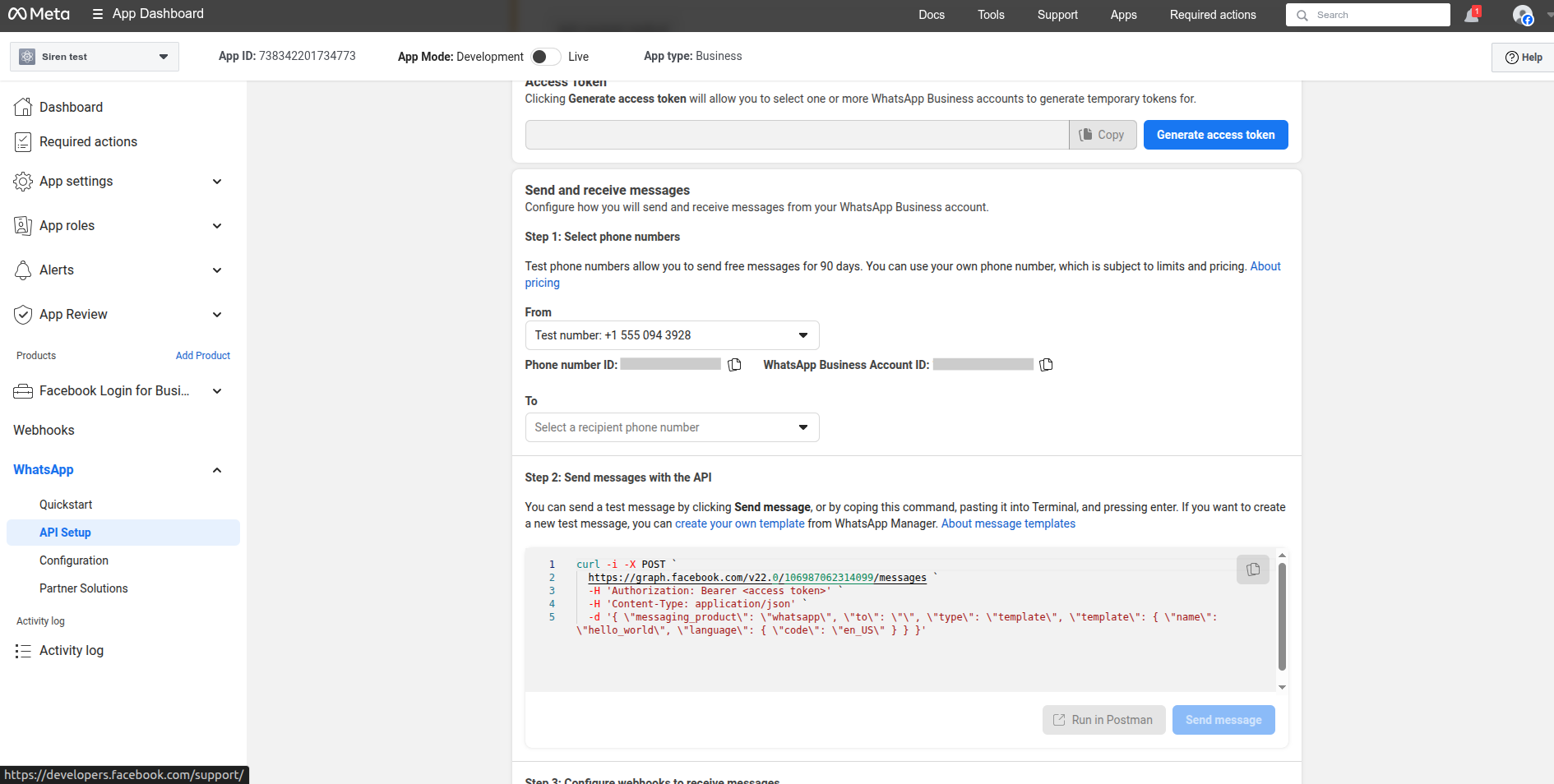
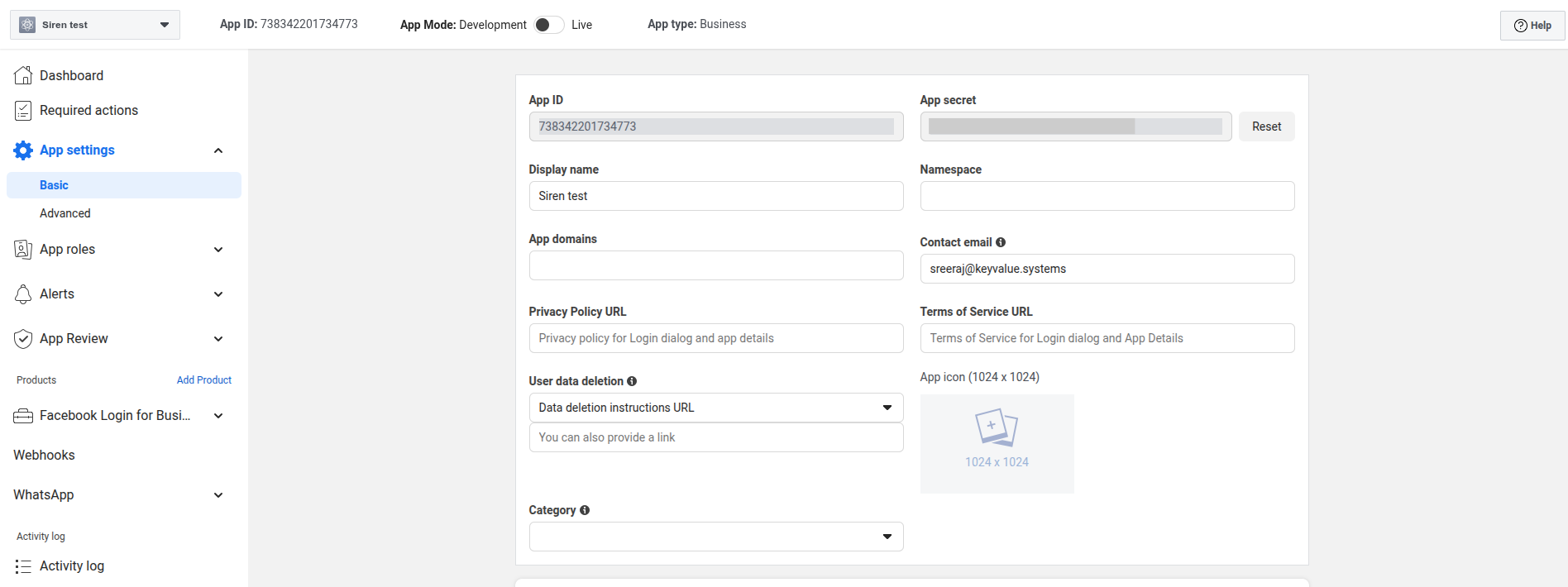
5
Fill in Account Details
In the pop-up window, enter the following details:
- Custom Name: Provide a name for easy identification within Siren’s interface
- App Secret: The App Secret from Meta Developer Console
- Access Token: The token generated in API Setup
- Business Account ID: Your WhatsApp Business Account ID
- Phone Number ID: The ID of your WhatsApp Business Number
- Webhook Path: Copy the webhook URL from Siren
6
Configure Webhook in Meta
- In your Meta Developer account, go to WhatsApp > Configuration
- Under Webhook, click Edit
- Paste the Callback URL from Siren
- Enter the Verification Token from Siren
- Select all the message events you want to receive
- Click Verify and Save
7
Save Configuration
Click on Save to complete the Meta WhatsApp integration setup.
- Keep your Access Token and App Secret confidential and never share them publicly.
- Ensure your WhatsApp message templates are pre-approved before sending messages.