- Active Gupshup account with API access
- Valid Gupshup API credentials
- Approved sender ID/number

Integration Setup
To integrate your Gupshup account with Siren, follow these steps:1
Navigate to Providers
Go to the Providers section in your Siren dashboard.
2
Select WhatsApp Channel
Choose the WhatsApp channel from the available options.
3
Choose Gupshup
Locate Gupshup in the list of providers and click on Add Account.
4
Get Gupshup Credentials
Before filling in the account details, you will need to get your credentials from Gupshup:
- Go to Gupshup Dashboard
- Sign in to your account
- Select your application or create a new one
- In the app dashboard, click on the Settings tab
- Find and copy your API Key and App Name
-
Note your App ID from the dashboard header or URL
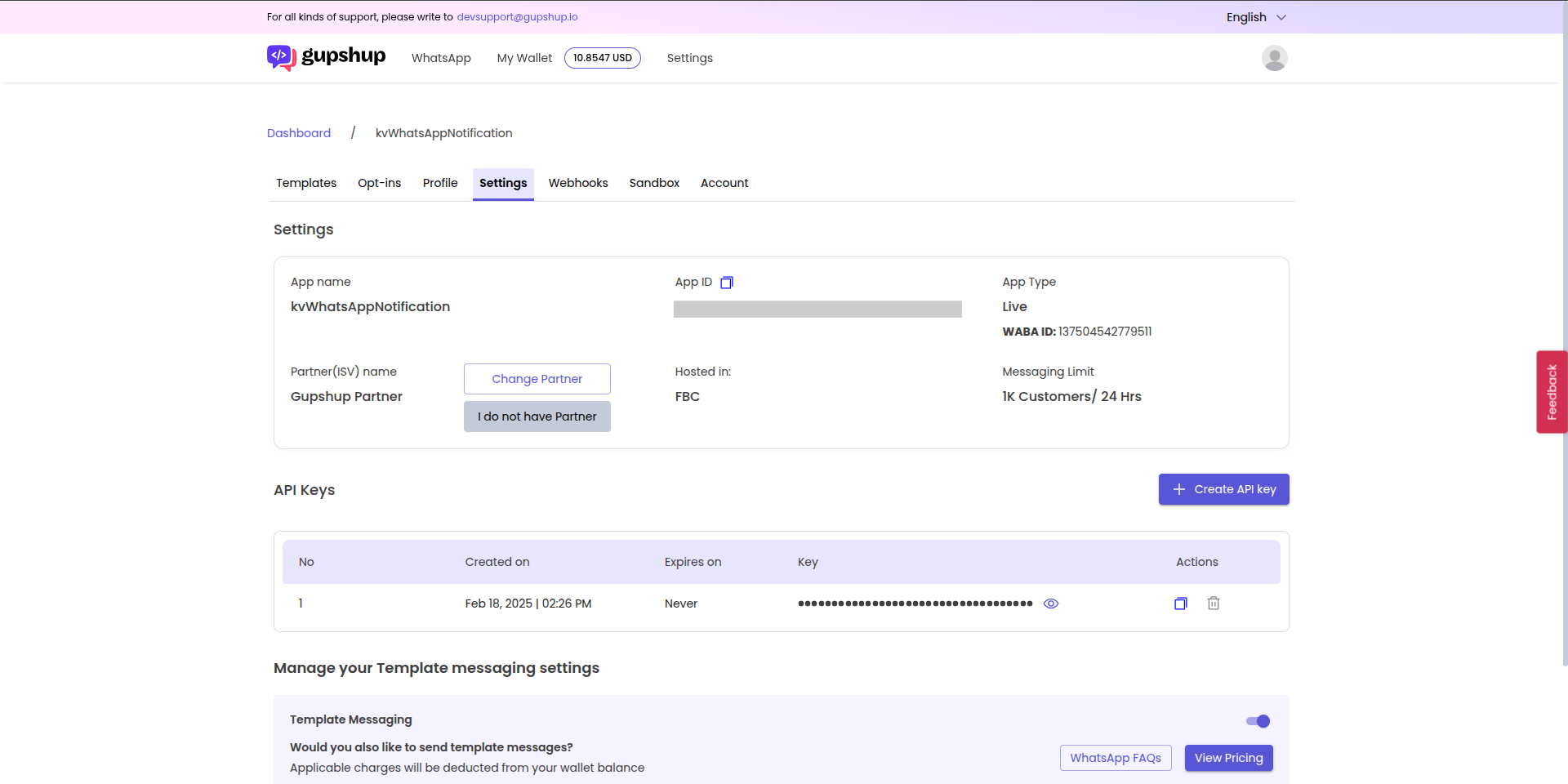
5
Fill in Account Details
In the pop-up window, enter the following details:
- Custom Name: Provide a name for easy identification within Siren’s interface.
- Customer Name: Your Gupshup customer/account name
- API Key: The API key from your Gupshup app settings
- App Name: The name of your Gupshup application
- Phone Number: Copy the phone number from the Account tab in Gupshup account and paste it here.
- App ID: Your Gupshup application ID
-
Webhook Path: Copy the webhook URL from Siren and paste it in the Webhook tab in Gupshup.
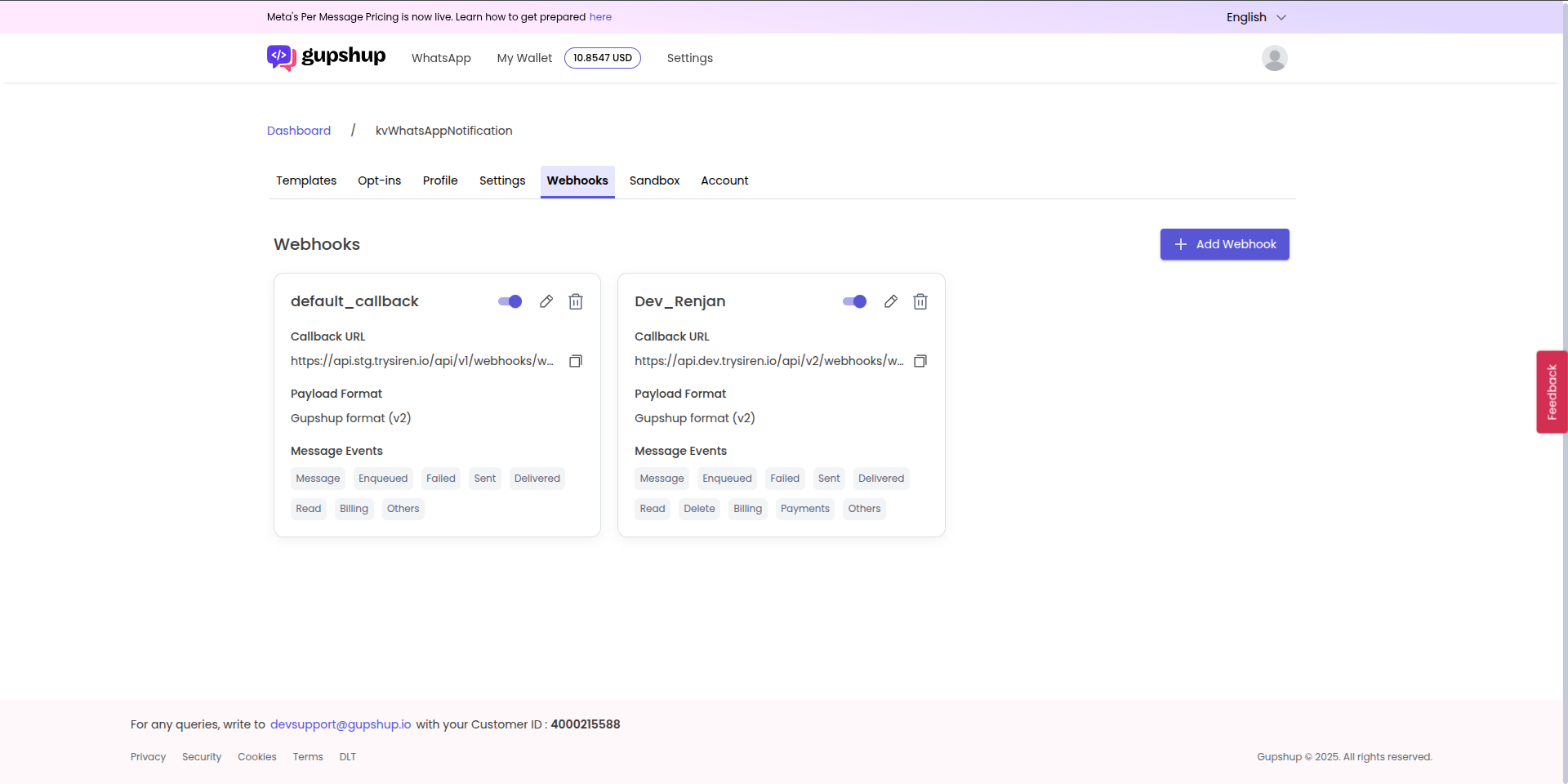
6
Webhook path setup
- In the Webhook tab in Gupshup, click on Add Webhook
- Paste the webhook URL from Siren
- Check all the events to be tracked and click on Save
7
Save Configuration
Click on Save to complete the Gupshup integration setup.