Ensure you have an active MSG91 account set up with WhatsApp Business API access, along with your Sender ID and Templates configured.
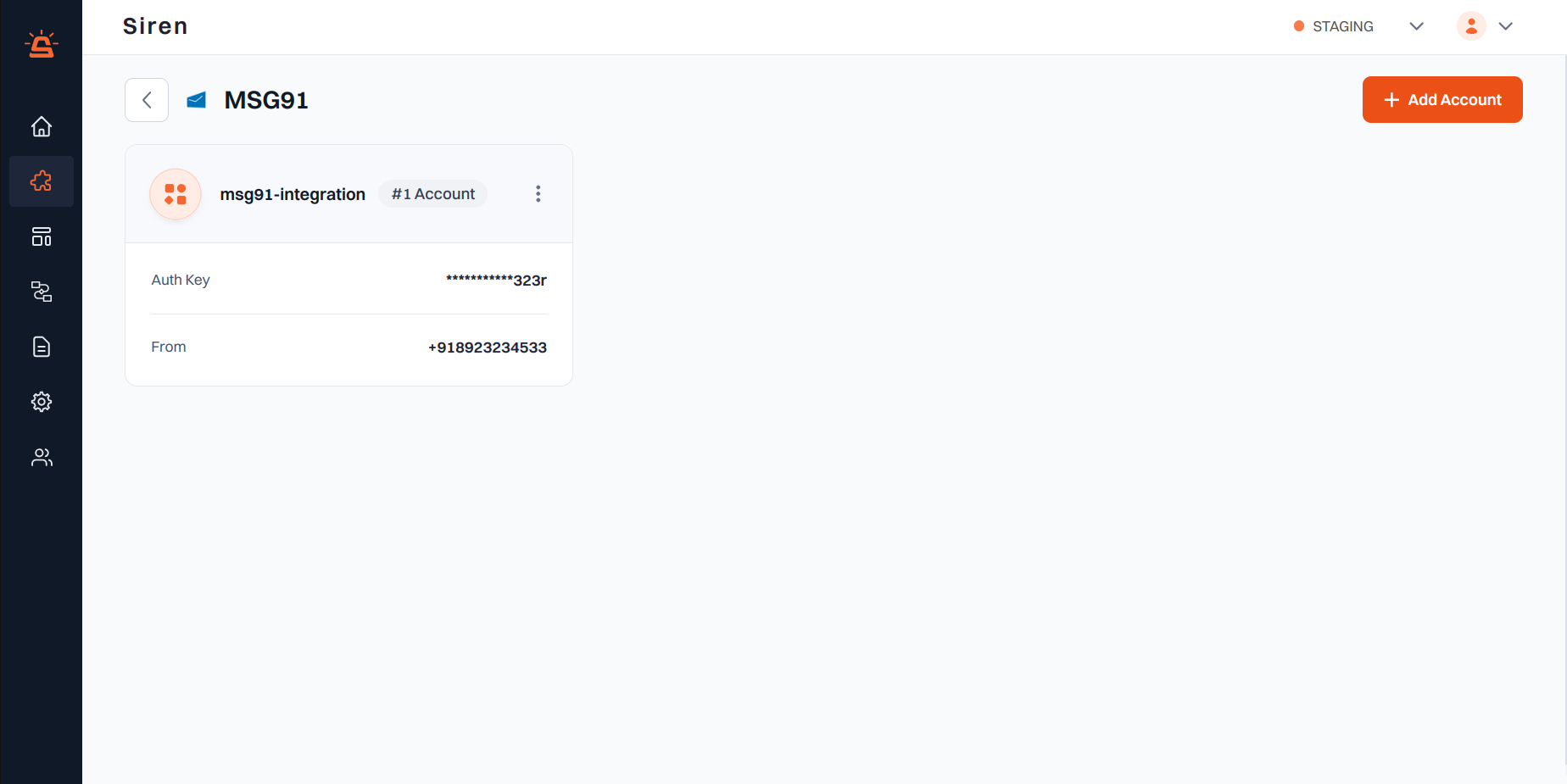
Integration Setup
To integrate your MSG91 WhatsApp account with Siren, follow these steps:1
Navigate to Providers
Go to the Providers section in your Siren dashboard.
2
Select WhatsApp Channel
Choose the WhatsApp channel from the available options.
3
Choose MSG91
Locate MSG91 in the list of providers and click on Add Account.
4
Find Your MSG91 Auth Key
Before filling in the account details, you will need to get your Auth Key from MSG91:
- Log in to your MSG91 dashboard
- From the top-left dropdown, select WhatsApp
- In the left navigation, click on API Key under the Settings section
- Locate your Auth Key in the dashboard
- Click the copy icon to copy the Auth Key to your clipboard
5
Fill in Account Details
In the pop-up window, enter the following details:
- Custom Name: Provide a name for easy identification within Siren’s interface.
- Auth Key: Paste the Auth Key you copied from MSG91
- Sender: Enter your WhatsApp Sender ID
- In MSG91 dashboard, go to WhatsApp section
- Click on Sender ID in the left navigation
- Copy your Sender ID
- Template ID: (Optional) Default template ID to use for messages
- Webhook Path: Copy the webhook URL from this field and set it up in MSG91
- In MSG91 dashboard, go to Webhook (old) in the left navigation
- Paste the webhook URL in the placeholder field
- Save the configuration
6
Save Configuration
Click on Save to complete the MSG91 WhatsApp integration setup.
Ensure that your WhatsApp message templates are pre-approved in MSG91 before sending messages. Message delivery depends on template approval status.