This node is only available in Advanced Workflow
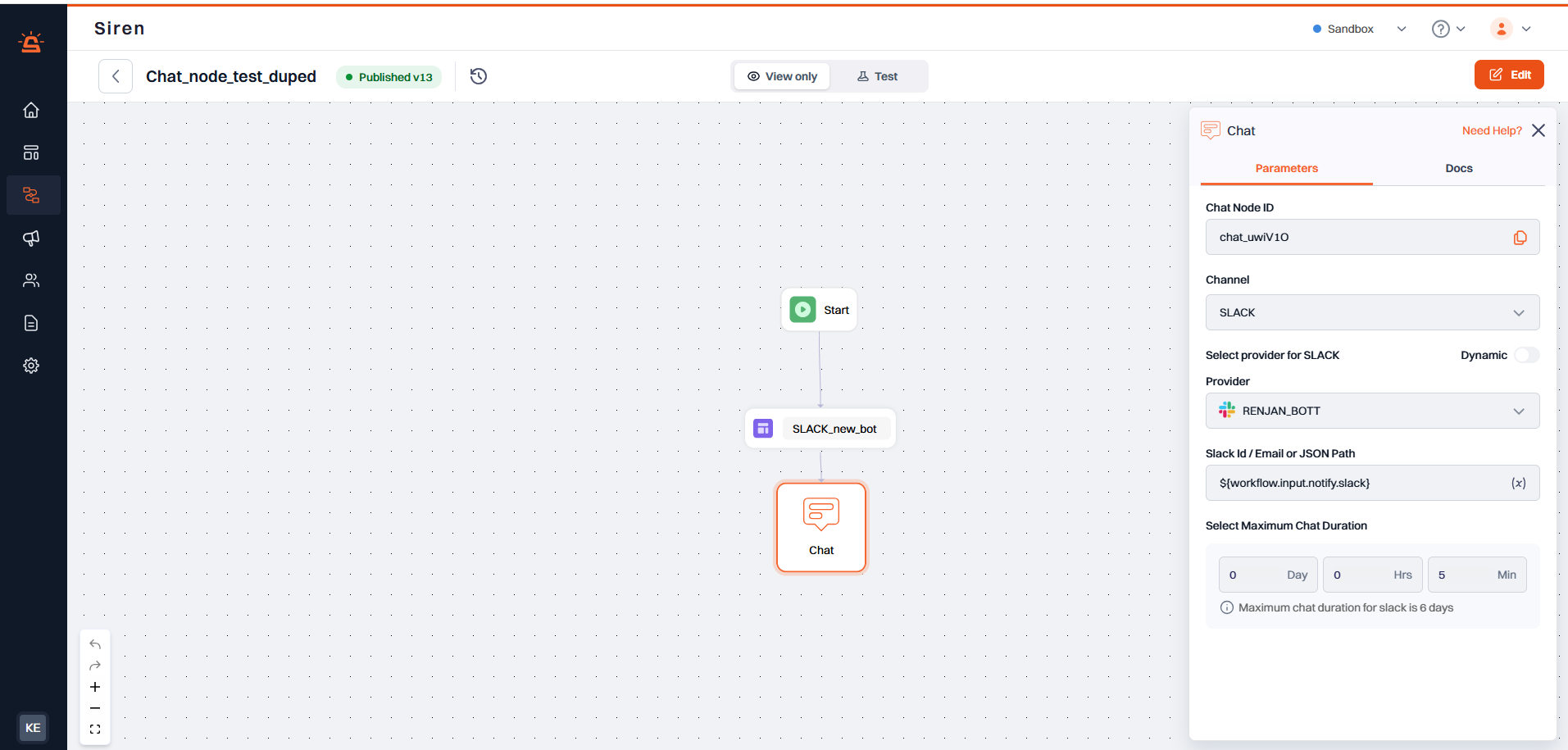
Configuration Options
When you add a Chat Node, you will see the following fields in parameters:- Chat Node ID: A system-generated unique identifier for the node. This value is read-only and can be copied and saved for later use.
- Select Channel: Choose the chat platform you want to track — e.g., Slack, MS Teams, Email.
- Select Provider: From the dropdown, select a provider configured for the chosen channel.
- Dynamic Provider: A toggle switch that allows you to use a provider dynamically at runtime. When enabled, the provider will be resolved using a variable or JSON path.
- Channel ID or JSON Path: Enter the channel ID where the message should be sent. Alternatively, use a JSON path to dynamically fetch the channel ID from the input payload.
- Select Maximum Chat Duration: Define the duration for how long the chat session should stay open. Specify the value in days, hours, and minutes.
- Provider Integration Name or JSON Path (only visible when Dynamic Provider is enabled): Input the provider integration name or a JSON path to dynamically resolve the provider during execution.
Example
Let’s say you want to send a Slack message and keep the conversation active for 2 hours and 15 minutes by tracking the response and navigating the workflow based on the response. Here’s how you might configure the Chat Node:
- Chat Node ID: Auto-generated
- Select Channel:
slack- Select Provider:
slack-primary- Channel ID:
#incident-response- Select Maximum Chat Duration:
0 Days,2 Hours,15 MinutesIf you’re using a dynamic provider:- Dynamic Provider: Enabled
- Provider Integration Name or JSON Path: $
{workflow.input.data.provider_name}- Channel ID or JSON Path: $
{workflow.data.channel_id}