Ensure you have an active MessageBird account set up, along with your Sender ID and Templates configured.
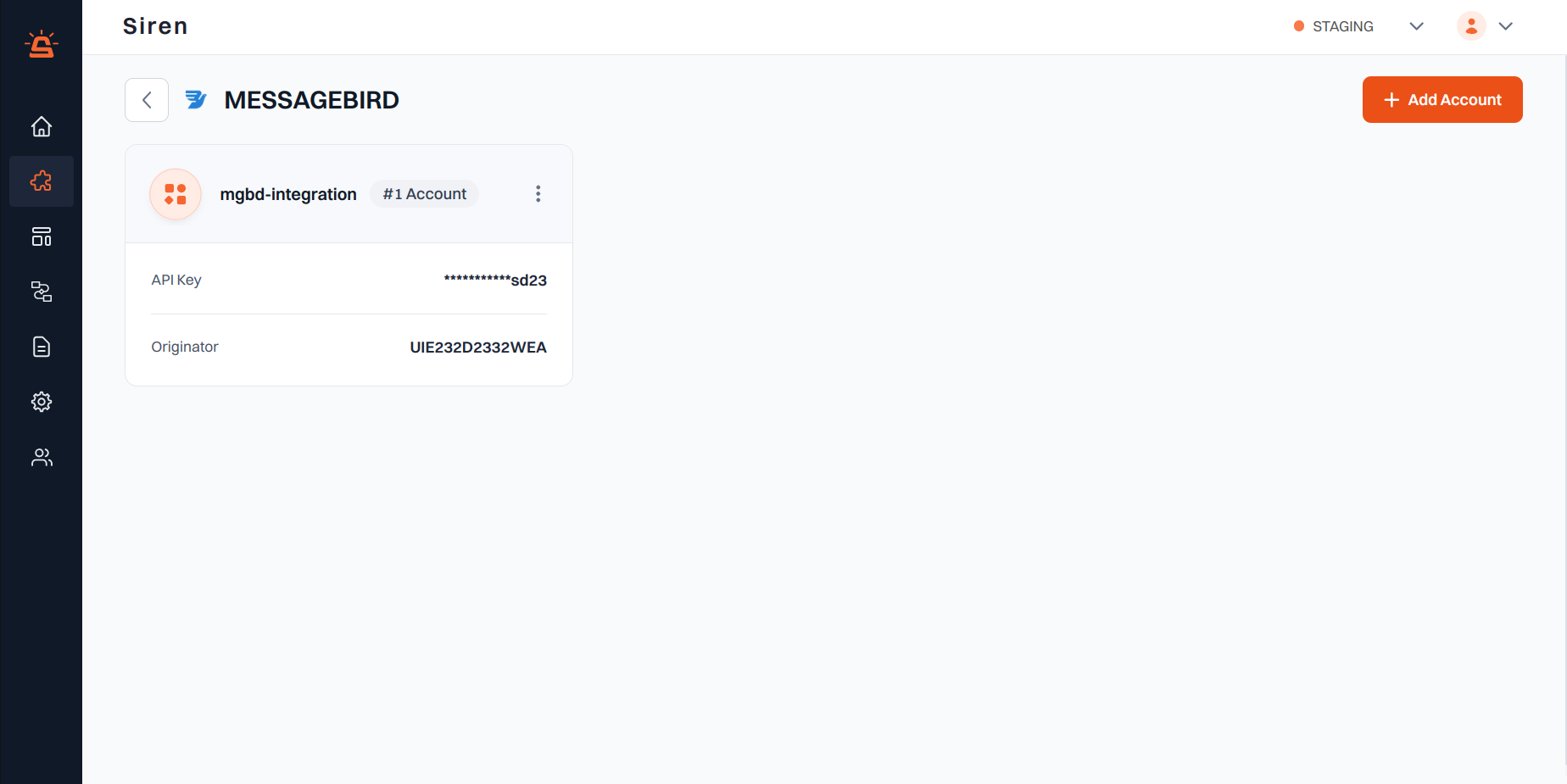
Integration Setup
To integrate your MessageBird account with Siren, follow these steps:1
Navigate to Providers
Go to the Providers section in your Siren dashboard.
2
Select SMS Channel
Choose the SMS channel from the available options.
3
Choose MessageBird
Locate MessageBird in the list of providers and click on Add Account.
4
Fill in Account Details
In the pop-up window, enter the following details:
- Custom Name: Provide a name for easy identification within Siren’s interface.
- API Key: Find your API Key by clicking on the Developers tab on the navigation bar on the left and selecting API Access in your MessageBird dashboard.
- You can either create a new one or use an existing one.
- Originator: Enter the Sender ID that you want to use.
- Webhook Path: Copy this webhook path and set it in the MessageBird webhook URL.
5
Save Configuration
Click on Save to save your MessageBird account configuration.