- A Firebase project
- Firebase Admin SDK credentials (service account key)
- Firebase Cloud Messaging API enabled
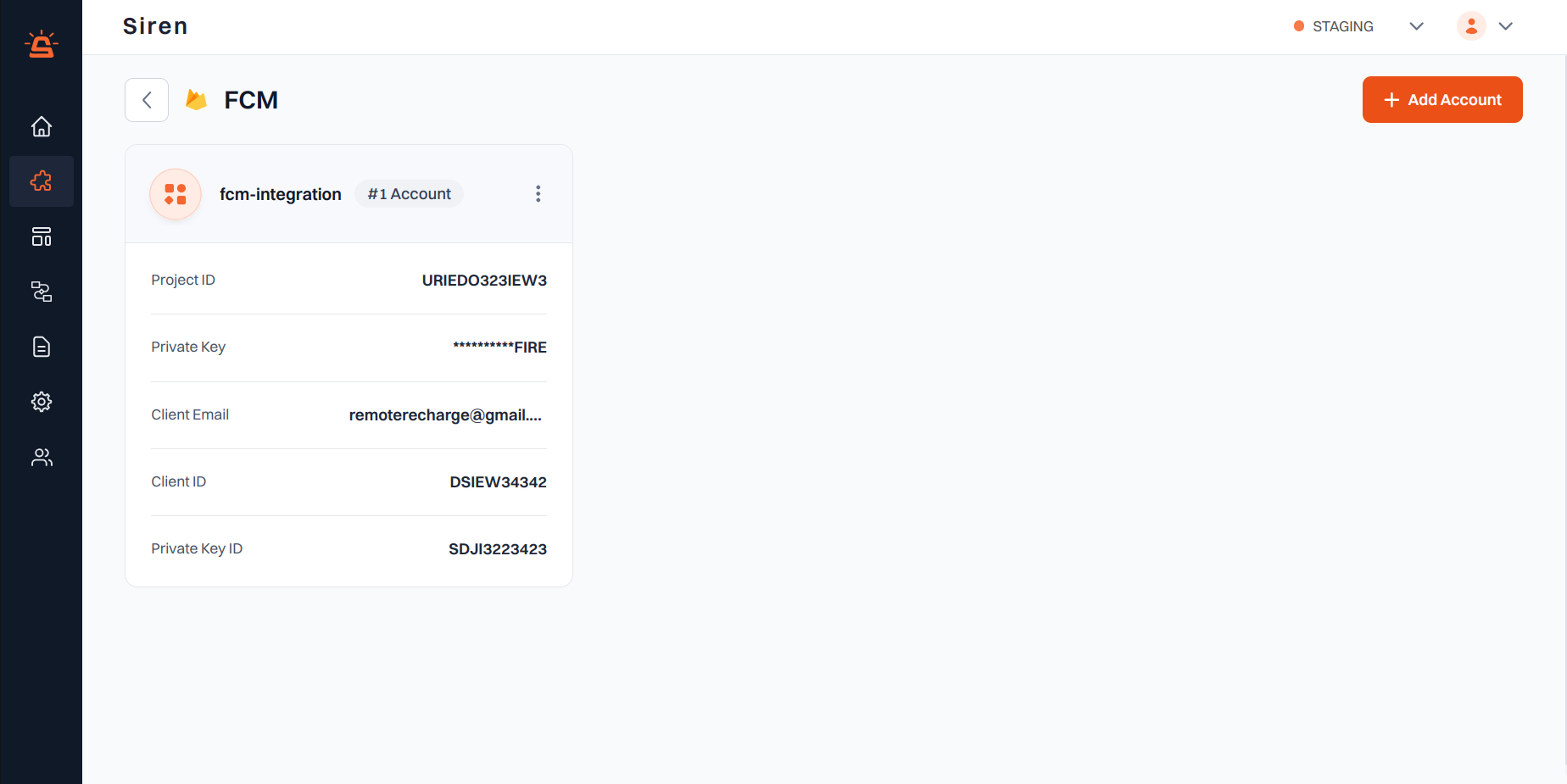
Integration Setup
To integrate FCM with Siren for push notifications, follow these steps:1
Navigate to Providers
Go to the Providers section in your Siren dashboard.
2
Select Push Notifications Channel
Choose the Push Notifications channel from the available options.
3
Choose Firebase Cloud Messaging
Locate Firebase Cloud Messaging (FCM) in the list of providers and click on Add Account.
4
Enter Account Details
In the pop-up window, enter the following details:
- Custom Name: A name to identify this integration in Siren
- Service Account Key:
- Go to Firebase Console > Project Settings > Service Accounts
- Click Generate New Private Key
- Upload the downloaded JSON file or paste its contents
- Default Notification Icon: (Android) Resource name of the icon to use for notifications
- Default Notification Color: (Android) Hex color code for the notification icon
5
Save Configuration
Click Save to complete the setup.