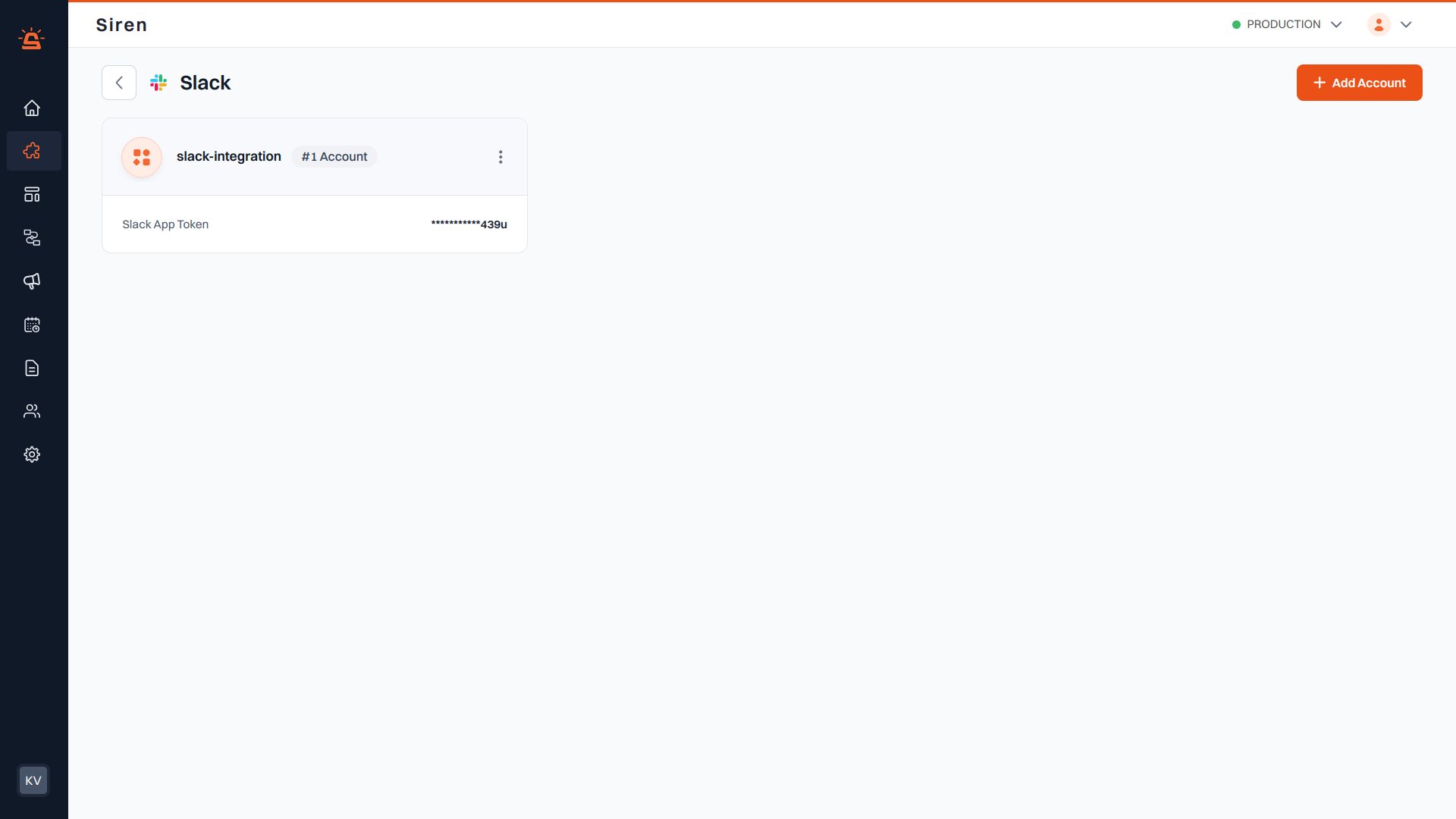
Before You Begin
Before proceeding with the Slack integration, you need to configure your Slack App with the required permissions and features.Create and Configure Your Slack App
1
Create a New Slack App
- Go to the Slack API: Your Apps Dashboard.
- Click Create New App.
- Select From scratch.
- Enter your app details:
- App Name (e.g.,
My Siren Integration) - Development Slack Workspace (where the app will be installed)
- App Name (e.g.,
- Click Create App.
2
Configure OAuth & Permissions
- In the left sidebar, click OAuth & Permissions.
-
Under Scopes, add the following Bot Token Scopes:
OAuth Scope Description app_mentions:readView messages that directly mention your app in conversations that the app is in channels:historyView messages and other content in public channels that your app has been added to chat:writeSend messages as your app files:readView files shared in channels and conversations that your app has been added to im:historyView messages and other content in direct messages that your app has been added to im:writeStart direct messages with people incoming-webhookPost messages to specific channels in Slack mpim:writeStart group direct messages with people reactions:readView emoji reactions and their associated content in channels and conversations your app is in users:readView people in a workspace users:read.emailView email addresses of people in a workspace - Click Save Changes.
3
Install App to Workspace
- In the left sidebar, click OAuth & Permissions
- Click Install to Workspace
- Authorize the app
- Copy the Bot User OAuth Token (starts with
xoxb-) - Copy App ID from Basic Information tab in left sidebar
Add Slack Account to Siren
1
Navigate to Providers
Go to the Providers section in your Siren dashboard.
2
Select Chat Channel
Choose the Chat channel from the available options.
3
Choose Slack
Locate Slack in the list of providers and click on Add Account.
4
Fill in Account Details
In the pop-up window, enter the following details:
- Custom Name: Provide a name for easy identification within Siren’s interface.
- Slack Bot Token: Enter the Bot User OAuth Token (starts with
xoxb-) obtained from your Slack App configuration. - App ID: Enter the App ID obtained from your Slack App configuration.
5
Save Configuration
Click Save to complete the Slack account configuration in Siren.
Configure Slack App for Chat node (Optional)
Configure Slack App for Chat node (Optional)
Chat Node is a Beta feature
1
- Navigate to Providers section in your Siren dashboard.
- Select Chat channel.
- Select Slack provider.
- Open edit modal of the added provider, copy Inbound Webhook Path.
2
Slack App configuration
- Navigate to Event Subscriptions and enable it.
- Add the copied Inbound Webhook Path as Request URL.
- Subscribe to relevant Bot Events, such as:
message.channelsmessage.groupsmessage.immessage.added
- Navigate to Interactivity and Shortcuts tab from left sidebar.
- Add the copied inbound webhook path as Request URL