Email
Gmail Integration
Step-by-step guide to integrate Gmail with Siren for sending emails
Gmail Integration
Prerequisite: Ensure you have an account already set up in Gmail.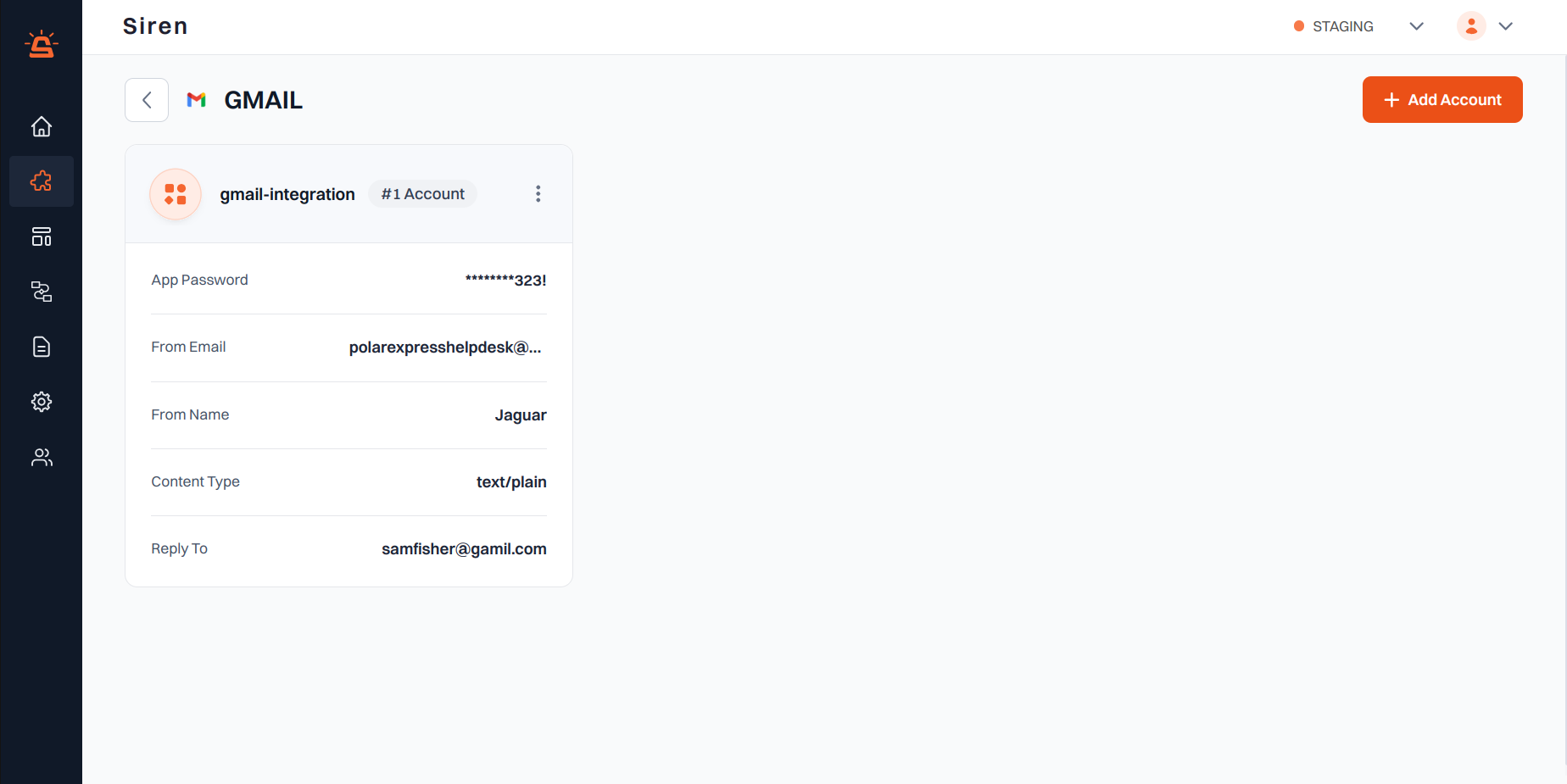
Integration Setup
To integrate your Gmail account with Siren for seamless email communication, follow these steps:- Access Providers: Navigate to the Providers section in your Siren dashboard.
- Select Email Channel: Choose the Email channel from the list of available options.
- Choose Gmail: Locate Gmail in the list of providers and click on Add Account.
-
Enter Account Details: A pop-up window will appear. Fill in the required information:
- Custom Name: Assign a name for easy identification within Siren’s interface.
- App Password: Access your Google Account settings, go to Security section, enable 2-Step Verification, scroll to App passwords, name the app, and click Generate to create the password.
- From Email: Enter the email address from which emails will be sent.
- From Name: Optionally, specify the name to be displayed in the “From” field to recipients.
- Content Type: Choose between Text/Plain or Text/HTML depending on the content format of your emails.
- Reply To: Optionally, provide an alternate email address for recipients to reply to.
- Save Configuration: Click on Save to save your configuration.
Note: By default, Gmail does not provide message delivery status, and this feature is not configurable.

