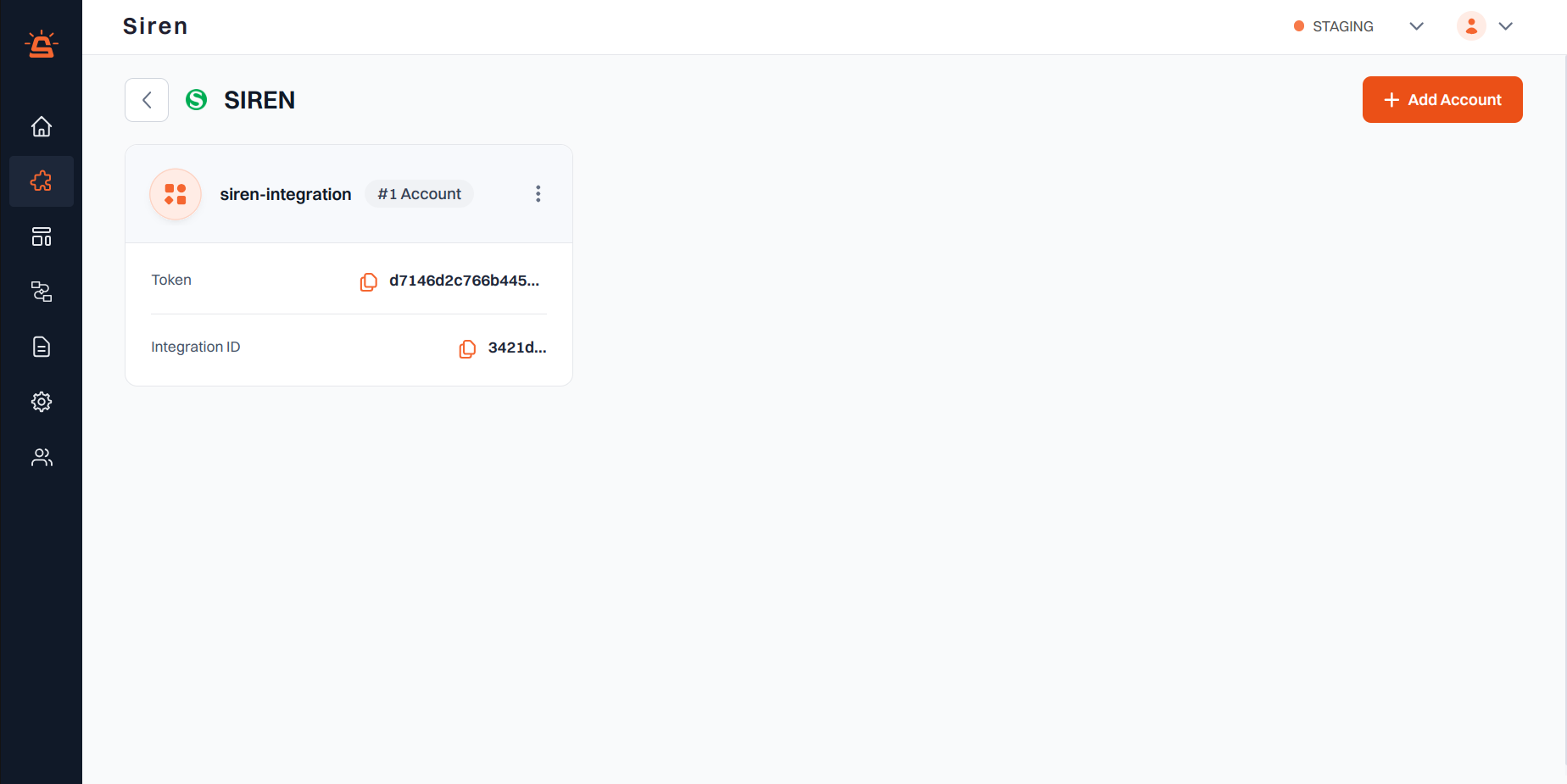Note:
You can only configure up to 5 account credentials within In-App.
Integration Setup
To seamlessly integrate Siren with your In-App channel, follow these steps:1
Access Providers
Go to the Providers section in your Siren dashboard.
2
Choose In-App Channel
Select the In-App channel from the available options.
3
Select Siren
From the list of providers, locate and click on Siren, then click Add Account.
4
Enter Account Details
In the pop-up window, enter the following details:
- Custom Name: Assign a distinctive name for easy identification within Siren’s interface.
5
Save Configuration
Click Save to confirm and store your configuration.
6
Connect Your System
After saving, you will receive a token and Integration ID. Use these to establish the connection between your system and Siren:
- Token: [Your provided token will appear here]
- Integration ID: [Your integration ID will appear here]
Next Steps
Once integrated, you can:- Send in-app notifications to your users
- Track delivery and engagement metrics
- Customize notification appearance and behavior