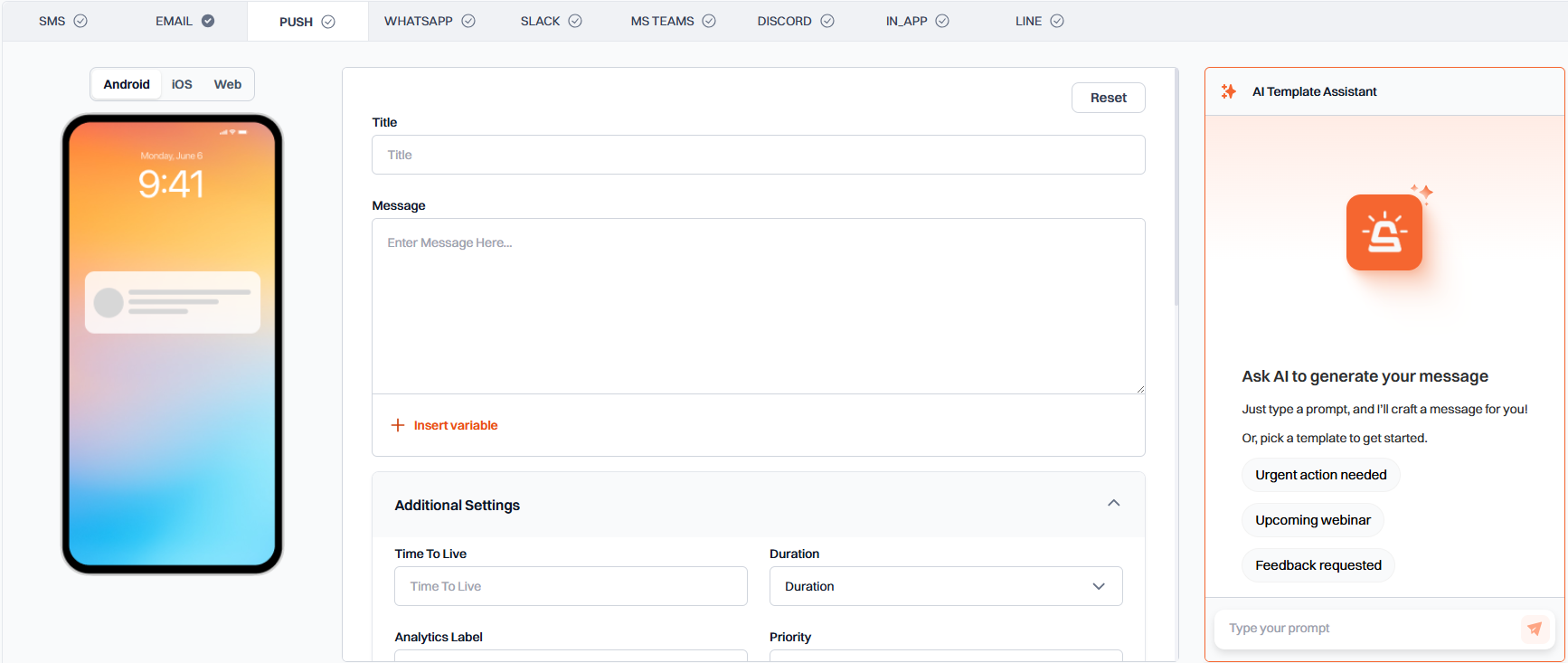
Preview Area
On the left side of the editor, you will find a preview area that shows how your push notification will appear on different platforms. You can toggle between Android, iOS, and Web views to see platform-specific previews.Basic Configuration
1
Title
The main heading of your push notification. This is the first thing users will see.
2
Message Content
The main body text of your push notification. Keep it concise and clear.
- Use the Insert Variable button to add dynamic content like
{{user_name}}or{{order_id}}.
3
Additional Settings
Configure the behavior and delivery of your push notifications:
| Setting | Description |
|---|---|
| Time to Live | How long (in seconds) the message should be kept if the device is offline |
| Duration | How long the notification should be displayed |
| Analytics Label | A label to track this notification in analytics |
| Priority | Delivery priority (high, normal, low) |
| Additional Data | Key-value pairs of custom data to send with the notification |
Platform-Specific Settings
Android Settings
Configure how your push notification appears and behaves on Android devices:| Setting | Description |
|---|---|
| Image URL | URL of an image to display in the notification |
| Destination URL | URL to open when the notification is tapped |
| Icon URL | URL of the notification icon |
| Color Hex Code | Notification color in hex format (e.g., #FF0000) |
| Sound | Sound to play when the notification arrives |
| Badge | Number to display as a badge on the app icon |
| Tag | Identifier used to replace an existing notification |
| Ticker | Text that appears in the status bar when the notification first arrives |
| Collapse Key | Key used to collapse similar notifications |
iOS Settings
Configure how your push notification appears and behaves on iOS devices:| Setting | Description |
|---|---|
| Image URL | URL of an image to display in the notification |
| Subtitle | Additional text displayed below the title |
| Icon URL | URL of the notification icon |
| Sound | Sound to play when the notification arrives |
| Badge | Number to display as a badge on the app icon |
| Collapse Key | Key used to collapse similar notifications |
Web Settings
Configure how your push notification appears and behaves in web browsers:| Setting | Description |
|---|---|
| Image URL | URL of an image to display in the notification |
| Icon URL | URL of the notification icon |
| Badge | URL of the badge icon |
| Tag | Identifier used to replace an existing notification |
| Link | URL to open when the notification is clicked |
Best Practices
- Keep the title under 50 characters for optimal display
- Limit the message content to about 150 characters
- Use images and icons to make your notifications more engaging
- Test notifications on different platforms to ensure proper display
- Use variables to personalize notifications when possible