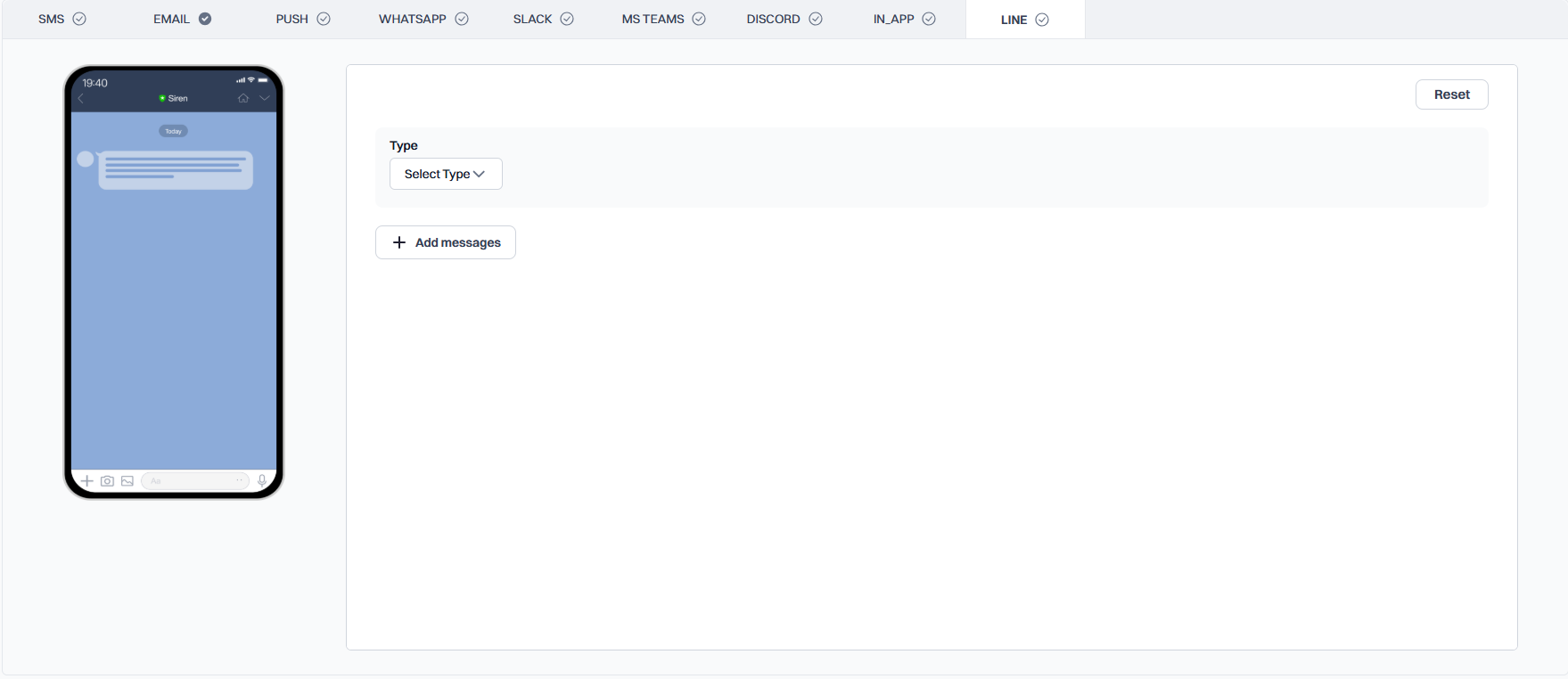
Adding Messages
1
Add a New Message
Click the ‘Add messages’ button to create a new message in your template. Each message can be configured independently.
2
Select Message Type
Choose the message type from the ‘Type’ dropdown:
- Text: For text-based messages
- Image: For sending images
- Video: For sending videos
Message Type Configuration
- Text
- Image
- Video
When ‘Text’ is selected as the message type, you will see these fields:
- Message: Enter your text content
- Insert Variable: Add dynamic content to your message
- Quote Token: (Optional) Add a quote token for message threading
Variable Format
Use the following format for variables in your message content:Best Practices
- Keep text messages concise and clear
- Ensure image and video URLs are publicly accessible
- Use appropriate aspect ratios for media content
- Test your template with different message combinations