SMS
MSG91
MSG91 Integration
Prerequisites:Ensure you have an active MSG91 account set up, along with your Sender ID and Templates configured.
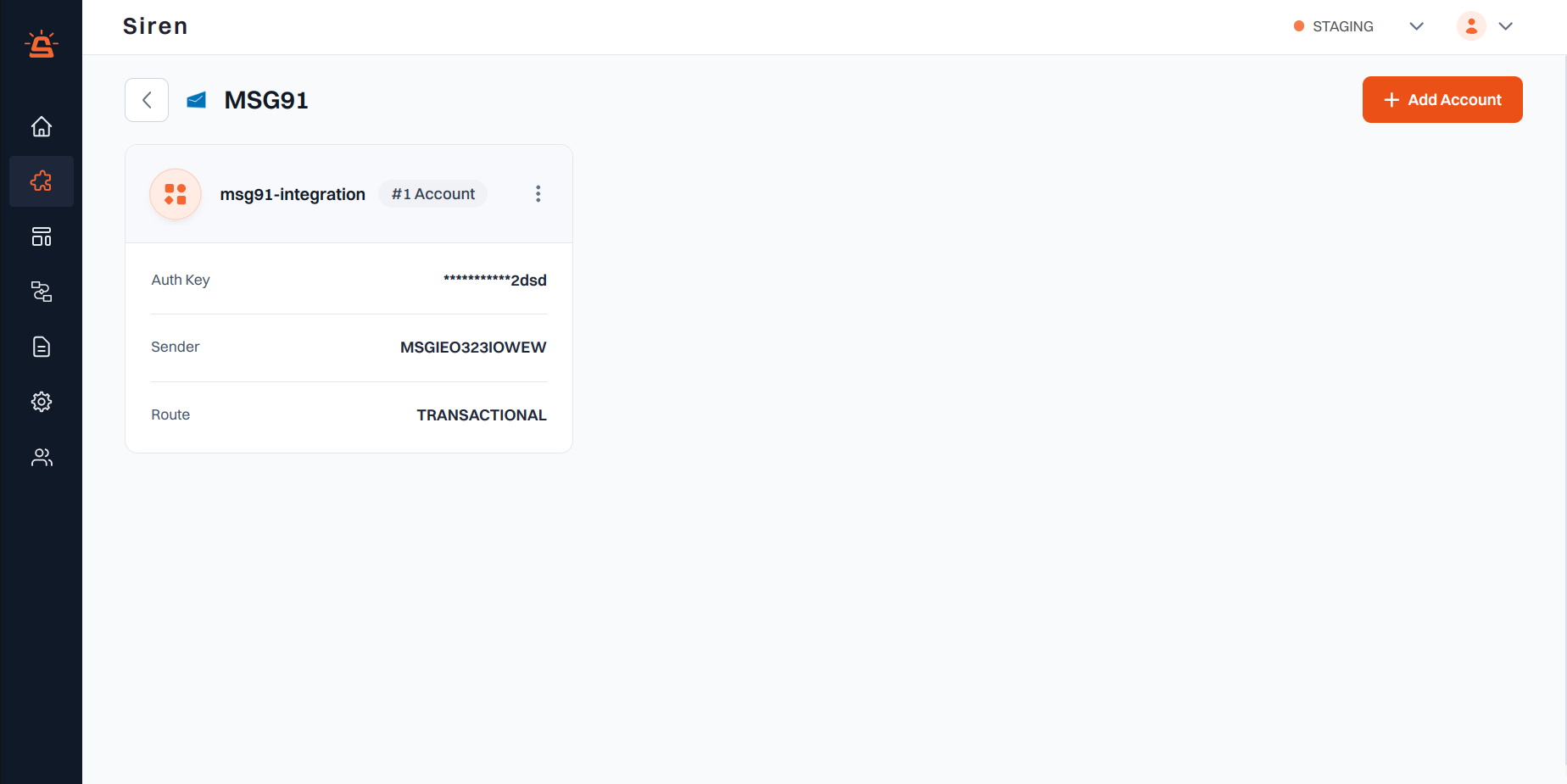
Integration Setup
To integrate your MSG91 account with Siren, follow these steps:- Navigate to Providers: Access the Providers section in your Siren dashboard.
- Select SMS Channel: Choose the SMS channel.
- Choose MSG91: Locate MSG91 in the list of providers and click on “Add Account”.
- Fill in Account Details: A pop-up window will appear. Enter the following details:
- Custom Name: Provide a name for easy identification within Siren’s interface.
- Auth Key: Enter the Auth Key from your MSG91 account.
You can find this in the Configurations section, under “Auth Key”.
Create a new one or use an existing one. - Sender: Enter the Sender ID that you want to use.
- Route: Select the route from the drop-down depending on the message type — Transactional or Promotional.
- Webhook Path: Copy this webhook path and set it in the MSG91 webhook URL.
- Save Configuration: Click on “Save” to save your MSG91 account configuration.

