Templates
Create Template using AI
Learn how to use our AI assistant to create customized templates for you
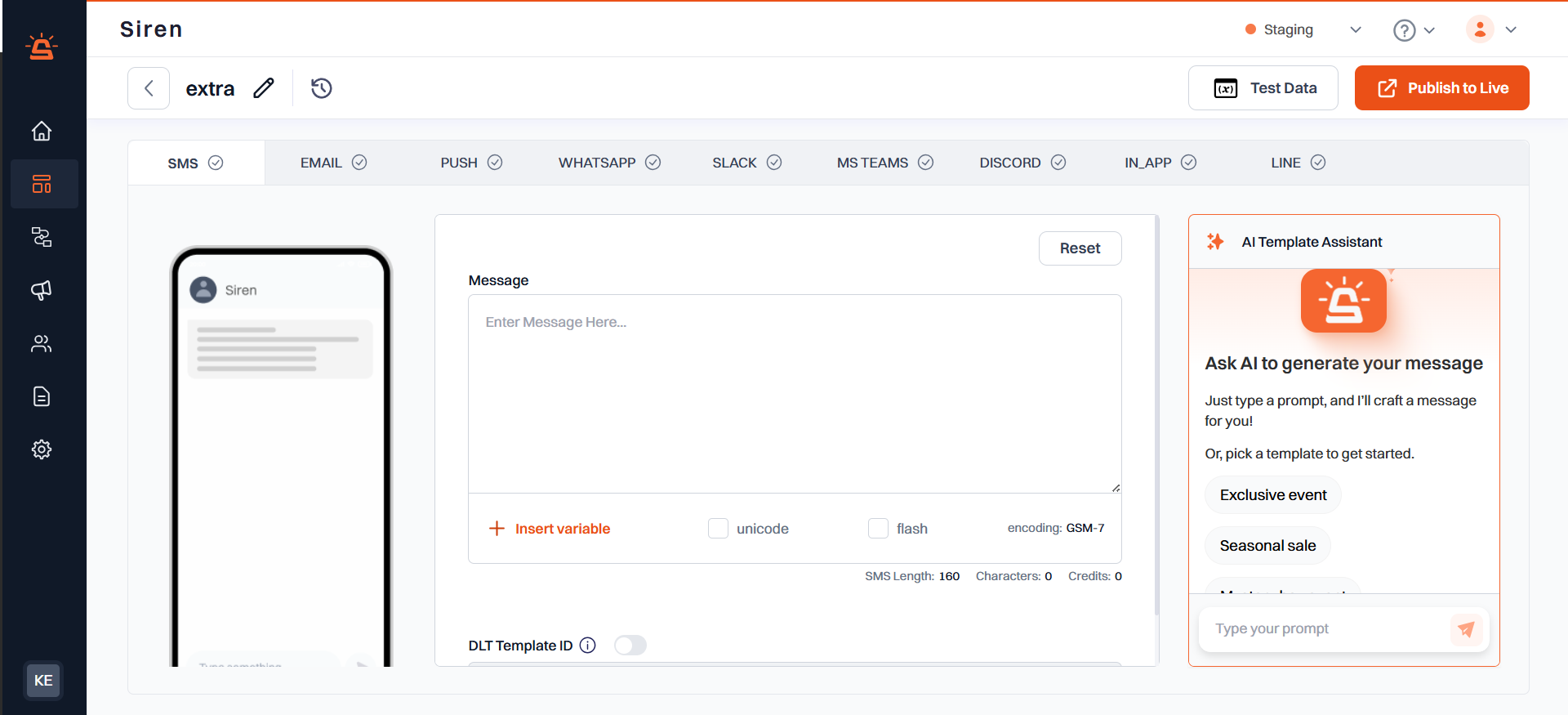 To get started with creating a template, follow these steps:
To get started with creating a template, follow these steps:
- In the left navigation panel, click on Templates.
- Click + Add Template.
- Name Your Template: In the pop-up, provide a name and select or create a tag for ease in template filtering.
- Click Save.
- Choose the channels for which you want to create templates :
Template editor
In the template editor, you can create template either by utilising the provided fields and configurations or by utilising the AI assistant.Using AI Assistant
Available for all channels except WhatsApp and LINE
- Access the AI assistant from the right side of the editor UI
- Generate template content using natural language prompts
- Get suggestions for improvements and optimizations
- The AI can help with:
- Writing engaging message content
- Suggesting effective variable usage
- Optimizing message length and format for each channel
Template Preview
- A real-time preview of your template appears on the left side of the editor
- See exactly how your message will look before sending
- Toggle between different device views (where applicable) to ensure cross-platform compatibility
Test Data
Test data allows you to preview how your template will look with sample variable values. To set up test data:1
Click the Test Data button on top right.
2
In the JSON code editor that appears, you can define test values for your variables using these parameters:
- name: The name of the variable
- placeholder: A descriptive name shown in the editor
- defaultValue: The test value to use for preview
3
Click Save to apply the test data
4
The template preview will update automatically with your test values
Publishing Your Template
Once you’ve created and tested your template:- Click the Publish to Live button in the top right corner.

